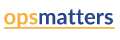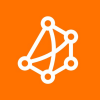How to Increase Network Visibility with a Second Monitoring Session | Obkio
In today's tutorial, you will learn how to add a 2nd Public Monitoring Agent in Obkio’s app and how to create a 2nd Monitoring Session.
When looking at the results of a Network Session, it tells us what the performance is between 2 points on the network.
For example, let’s say you have a 1st Agent installed in your network and a 1st Public Monitoring Agent installed in Azure and you want to add a second 2nd remote Public Monitoring Agent
- Select the first Agent
- Select the session
- Look at the graph
We are now looking at the Network Response Time Graph of your sessions.
You can easily see if you have performance issues between your two agents. But this won't tell you where the problem is located.
A quick and easy way to identify whether the problem is happening in your LAN, on the second Agent’s side, or between both, is to compare the results of multiple sessions.
To start, we’re going to create a second Public Monitoring Agent:
- Go to the Agents Tab
- Click on the + sign in the upper right corner
- Select Create New Agent
- Select Public
- Select AWS
- We are going to add AWS US East (Virginia)
- We are going to name it… AWS US East
- Click Create
We are done with that, Now we want to configure a second Monitoring Session towards our existing Agent:
- Select the Monitoring Tab
- Select the Gear icon in the upper right corner to edit existing Monitoring Templates
- Select your Monitoring Template
Remember, you use Monitoring Templates to create Monitoring Sessions between agents in the first list and agents in the second list.
In this example, Your First Agent is in the first list and the Public Monitoring Agent is in the second list.
To configure a second monitoring session towards a second agent, just:
- Select the 2nd list
- And add the Agent that you want to point towards
- Click Save
- Go back to the Home Page
- And refresh to see the changes
- If you have filters applied you might need to add the new agent to you view
Now if you want to learn how to compare multiple monitoring sessions to locate network issues, check out our next video.
Obkio is a simple network performance monitoring solution that allows users to continuously monitor the health of their network and core business applications to improve the end-user experience.
Easily identify the source of a system failure and so you can quickly apply the corrective measures, right at the heart of the problem, before it affects your end users.
Try Obkio for free here: https://obkio.com/free-trial/