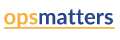How to Monitor Disk Space Tutorial
The Disk Space monitor is simple to setup. You just add the drives that you want to monitor and the alert threshold (as an absolute size or as a percentage of the total disk size). You can also monitor specific folders if they are a volume mounted from another server / device.
The Add, Edit and Remove buttons on the left will let you change the disks that are being monitored.
The radio buttons at the bottom of the dialog let you indicate what should happen if new unmonitored drives are detected during a scan. You can automatically add them, not add them, or do whatever the global (shared among all Disk Space monitors) default is. The default is shown and changed with the check box below the radio buttons.
The Disk Space monitor supports a number of disk space related reports. The Disk Space Summary is a good way to keep an eye on all disk space -- by default it shows a list of all servers with those with the least amount of free space at the top. Most of the reports can create bar and line charts, as well as tabular HTML and .CSV output.
You can also see how to predict when disks will fill up.